A list of the WordPress Plugins I commonly use, structured in categories, with short remarks, experiences and plugin settings. The (S) marks the Standard Plugins that I use in each of my WordPress Installations. And since some Plugins simply enhance the functionality of WordPress amazingly, but are not needed on every site, I marked those with an (F) for Functionality.
Did you know? You can access the favorites of each wordpress.org user directly from your WordPress Admin area! Just go to the Add New Plugins page and choose Favorites. If you enter Sofian777 as the wordpress.org username, you’ll get mine.
Editor
TinyMCE Advanced (S)
Since WordPress is using only a certain range of the possible TinyMCE Buttons out-of-the-box, I extend them with this fabulous Plugin of one of WordPress’ Core programmers. I meanwhile found my favorite settings, which you can use as well by importing this code:
|
1 |
{"settings":{"toolbar_1":"formatselect,bold,italic,bullist,numlist,blockquote,hr,link,unlink,anchor,wp_adv","toolbar_2":"styleselect,underline,strikethrough,subscript,superscript,pastetext,removeformat,table,wp_more,charmap,wp_help","toolbar_3":"alignleft,aligncenter,alignright,alignjustify,outdent,indent,undo,redo,cut,copy,paste,print,searchreplace","toolbar_4":"","options":"","plugins":"anchor,table,print,searchreplace"},"admin_settings":{"options":"no_autop,editorstyle","disabled_plugins":""}} |
The buttons are arranged after structure, so the paragraph and headlines come first, followed by the important formats and functions as links in the first line. The second line starts with additional formats, and then there are all the format options and functions that are needed more rarely. In the third line there are the alignment und intend options that will even most rarely be needed, followed by all the functions that are usually reached by keyboard shortcuts as Undo, Redo, Cut, Copy, Paste, Print or Find, added as buttons so you can use them as well on touchscreen devices without keyboard.
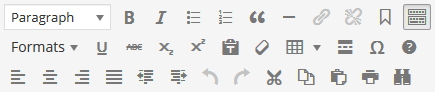
HTML Editor Syntax Highlighter
Simple addition to highlight Code in the HTML Texteditor, thus only for people who mostly work in there instead of the visual TinyMCE, or if you keep a seminar and want to show the participants better what is going on behind the scenes.
Widget
WP Editor Widget (S)
Adds a new widget called Rich Text, which offers the TinyMCE Editor also for widgets, where before you could only write HTML Code. Compared to the Black Studio TinyMCE Widget, which has 105 kb zipped, it is superlean with 12,7 kb zipped, offering the same functionality but it needs one click more to enter the editor, which in Black Studio is available directly in the widget area. Standard for all my client sites.
Display Widgets / Widget Logic
With these two Plugins it is possible to choose on which pages a widget is shown. Whenever you want to show or hide a widget on certain pages, you need such an extension. Display Widgets offers all possibilities up to single post ID’s in an easy visual style with checkboxes in every widget, while Widget Logic is more modest in appearance and you can do everything where Display Widgets is reaching its limits, but you need knowledge about WP’s Conditional Tags. Never heard of? Then for sure use Display Widgets.
AMR Shortcode any Widget (F)
With this amazing Plugin you can display any widget everywhere. Some Plugins only work as widget in the sidebar, but you might want to use their function also in the content area. E.g. the best Plugin I ever found to display any kind of post lists, Special Recent Posts FREE, only works as a widget. If you want to use it in the content area, it offers you to do so with its own Shortcode, which is more complicated than to use the visual widget settings box. So, with this Plugin here, you can use the easy widget settings, while calling the output with a very simple do_widget shortcode on any page.
Post lists
List category posts
A long time it was my favorite plugin for this task, and it can still do things that the following one can not. It comes with a widget and you can use it everywhere on your site with a very elaborated set of shortcodes. But I was looking for a way to also display an individually composed list of single pages, which it couldn’t do so far. So I discovered the following plugin which amazed me. Yet its shortcode options are limited compared to LCP, and I am using both depending on the environment, basically I prefer LCP if I create the lists myself and when I need to tweak the design very flexible, while SRP I use when clients need to have the possibility to create lists as well, or when I just need a quick out-of-the-box solution.
Special Recent Posts Free
A very good plugin to easily create your desired lists of posts. All options are available as a widget, but you can use it everywhere on your site with shortcodes. Here you find the list of shortcode options: http://www.specialrecentposts.com/docs/
And since I use this post also as my own reference book, I’ll store here a prepared shortcode with the most used options in their default values:
|
1 |
[srp widget_title_hide='no' post_date='yes' category_include='none' post_exclude='none' post_include='none' post_limit='5' post_type='post' show_all_posts='no' show_sticky_posts='no' display_thumbnail='yes' thumbnail_height='100' thumbnail_width='100' post_content_length='100' post_content_length_mode='chars' post_content_type='content' post_order='DESC' post_random='no' post_title_length='100' post_title_length_mode='fulltitle' allowed_tags='none' noposts_text='No posts available' widget_title='SpecialRecentPosts' string_break='[...]' post_content_mode='titleexcerpt' post_title_header='h4' widget_title_header='h3'] |
Note: For clients who are not at all tech-savvy and even shortcodes would be a struggle, these plugins can be used in combination with the AMR Shortcode any Widget plugin described above. Special Recent Posts Free has also a pro version with a shortcode generator built in the widget, so this is the most easy and comfortable way, if it is worth $13 for your client.
Media
Responsive Lightbox by dFactory (S)
Since WordPress is not offering any lightbox out-of-the-box, this Plugin became one of my standards as well. I like simplicity, well-thought functionality and beauty. This fabulous Plugin fulfills them all and comes with 5 beautiful types of display, and I recommend to set the Gallery image size to “Large” instead of “Full”, except if you (or the person you make the site for) is for sure not uploading unprocessed huge resolutions that would cause unnecessary load time. Another exceptions is if you explicitely want people to be able to download your hi-res material.
- Swipe Box
- Pretty Photo
- Nivo Lightbox
- Image Lightbox
- Fancy Box
NextGEN Gallery
Being one of its 11 million users, the NextGEN Gallery is also my choice when I need maximum functionality for professional requirements. In any other case, I suggest to avoid it, since it is a big thing slowing down your site, completely overload for a few holiday albums for sure.
Forms
Simple Basic Contact Form / Contact Coldform
The most lean, clean and simple ones, both from the same author, your choice if all you need is a simple contact form with Name, E-Mail and Message field. Coldform also offers a Subject and Website field and an optional dark skin (perfect if your website is black). Both come with a simple Captcha with a challenge question to answer and direct CSS styling. Just put their simple shortcode on a page, done.
Contact Form 7
With over 24 million downloads for sure the most used form builder, offering all one usually needs at decent plugin size. The only minus is that it has no simple visual drag ‘n’ drop function, but you need to be a bit comfortable with easy tags, which you can however easily generate.
Liveforms
A very beautiful and easy to use drag ‘n’ drop solution to build forms of any kind, including PayPal option, Image Capture and Date input by calendar. The most mentionable feature is for sure the Conditional Logic, with which you can set fields to only show if certain conditions of other fields are met. Excellent. The only disadvantage of this plugin is that it is quite big, so if you come along with one of the others, I would recommend to use those.
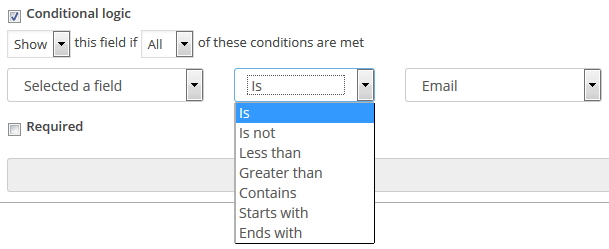
Menu
Auto Submenu (F)
If you use WP’s custom menu system, you would need to add all new pages manually. For top-level entries there is an option to automatically add them though, but such an option doesn’t exist also for sub-level entries by default. This plugin closes the gap, and for each website that is continously expanding and using the custom menu, it is a standard plugin.
Backup, Cloning & Migration
WP-DB-Backup (S)
A tiny little helper to automatically backup your database. It can be scheduled between hourly and weekly and can send you the file by mail. I use it on every site, scheduled daily. Since this is a lot of mails, I use an extra E-Mail account. It is worthy, because in this way none of your clients, friends or yourself will ever ever loose more than one day of work. This plugin is not saving any of your files, so you should make sure that your provider offers a free, safe, regular and easy restoration of your webspace’s content. If you are not, use the following one.
Duplicator (S)
Rarely I build a site directly on the target domain directly, but aside from the public, and the easiest way to migrate the site once it is ready is Duplicator. Even in its free version, it offers all one needs to migrate a WordPress site with a few clicks. You create an archive, you upload it to the new webspace, you create a database there, you run the Duplicator installer, give it your database data and the rest is done by itself. This makes migration a question of 5 minutes, no understatement. The archive files I also keep as a full site backup, so for me this is a perfect solution. The free version though doesn’t offer scheduled backups, so for any automation you might want to try the next suggestion or have a look at Duplicator Pro Version.
BackWPup Free
The big brother with a lot more features. You can backup also your files, and upload them via FTP to any other server or to some common storage services as Dropbox or S3. Saving the backups in the WordPress installation itself protects you from messing up your installation by human error or update conflicts – but when your whole server crashes and the provider is unable to restore his backup (which is very unlikely to happen but acts of God can never be excluded), you still have your own. In BackWPup you can create jobs, so why not using one job that saves your database daily and one for your whole files or at least the most important wp-content folder. The options to select what files to backup are super-thoroughly thought, as the whole plugin. The only fact that prevents it from being my regular standard is the size (2.5MB zipped compared to WP-DB-Backup with 170KB), since I take care to keep WP lean whenever I have the choice.
Spam Protection
Antispam Bee (F)
Compared to Akismet it is always free and compliant to the laws of data protection, that are valid for sure in Germany, maybe even in the whole EU (if someone knows for sure, please drop a comment).
Email Address Encoder (S)
My choice to automatically encrypt all mail addresses on my websites without any effort. And with not even 5 kb zipped filesize one of the tiniest plugins in my standard collection.
Security
Limit Login Attempts (S)
Very tiny plugin that does the most important act of securing your site: limit the number of possible login attempts. You can imagine that without any limit, as WordPress is by default, any hacker can run a script on your login that checks through millions of possible password combinations. Not only that the chances of catching yours one day are nearly infinitely higher than if he has only 4 attempts and then is blocked for a certain time period, but only your server load is affected if your login page is continously accessed. So without a login limitation being hacked is only a question of time, so I use this plugin as standard on all my sites. (Update: The only drop of bitterness is that is not maintained any longer by its developer, so time has come to keep eyes open for an alternative. Actually all big security plugins have this option in-built, but so far I didn’t decide for burdening my installations with such big packages. If anyone knows another tiny lean alternative, please post in the comments)
Search Engine Optimization (SEO)
All in One SEO Pack (S)
With more than 20 million downloads it might be the most used SEO plugin and also my personal favorite over all. If you want to be found, any SEO plugin is needed to add at least the meta entries. Also it helps you to avoid duplicate content within your site, to connect to your Analytics and Webmaster Tools, to create and update your sitemap and a lot of more features.
WordPress SEO
This plugin by Yoast, which was downloaded over 15 million times, is together with the above mentioned the front runners of SEO plugins. If offers as well all we need, and mostly it is a choice of liking. They feel different, and even if I don’t know any of both, I guess that Michael Torbert is the more decent guy and Yoast the better marketing expert. Try both and see with whom you feel more comfortable. WordPress SEO has one feature that I love a lot, and the day I decide to spend more time in writing my content keyword-targetted might be the day my standard switches: the Focus Keyword. This function analyzes how well you’re doing regarding your keyword. Also if you use Facebook a lot, this plugin might be your better friend, offering custom title, description and image for the Facebook sharings of your page. To balance these unique features, I must admit that I don’t like that the first thing I see popping up is if I allow tracking, the next thing a lot of Yoast images everywhere, and the last when I see that the sitemap runs right from the start, even if my site itself didn’t even start (I hope this appearance is deceptive and that despite the checked enable status the plugin didn’t send a sitemap of my building site, a building site map so to speak, to Google).
Google XML Sitemaps
If SEO doesn’t bother you much but you want to simply offer Google your sitemap, then this 15 million downloads and #1 highest rated WordPress plugin ever is your choice.
Socializing
Simple Share Buttons Adder
I’ve tested many, and didn’t like many, until I found this one. It simply adds your desired services to the top or bottom or both of your posts and/or pages. And it looks nice, offers different sets of buttons and the necessary customization options. Nice, simple, beautiful.
Simple Share Buttons Light
And today I came across a stroke of genius when I wanted to install Simple Share Buttons Adder on a new site: the Simple Share Buttons Light! The author took his adder, which was already one of the simplest and fastest social share plugin, and created a masterpiece of code. It loads in under 0.005 seconds consistently due to base64 icons, and nearly as fast it is set up. With a bit of CSS it gets the final touch of sobriety.
Floating Social Media Icon
So far about the Sharing, now here comes one for following us. Actually I don’t like the speciality of it, the floating thing, it creates a continous disturbing movement on the site. But if used in manual mode as a widget, it does its job perfect for me, and it comes with such a big variety of beautiful buttons, amazing. I just don’t like how it shows in the plugin list, coming with its own design instead of humbly staying in line with all the rest. It’s fine if authors that offer their efforts for free also advertise their Pro versions and websites, but I would not like to see my WP backend one day being a big multi-colored commercial platform.
MailPoet Newsletters
A very great tool to organize your subscriber lists and send your newsletter. Fully free for up to 2.000 subscribers. The great advantage is that you can manage everything within your WordPress, and even directly drop your posts, pages and images in your newsletter. There are 70 quite nice themes available even in the free version, and you can create your own theme with Photoshop and CSS.
Scroll Triggered Boxes
Actually I don’t like it, if big things pop-up when I scroll down a page, bothering me with discounts on subscription plans or newsletter sign-ups. This tiny thing here I like, and since it is great to present something special to the special readers that made it up to a certain point of your article, I use it. Yet in a special way, decently fading in at the end of a post, decent look and size, and disappearing again if you scroll back up. It should be a pleasant offering, not an obtrusive persuasion.
Customization
Simple Custom CSS
Adds a Custom CSS option to the Appearance menu, in which you can add CSS directly within WP without overwriting your theme or using a child theme. Some themes anyhow offer this option, but if yours doesn’t, this is the proper extension.
Per Page add to Head
If you ever need to add a line into the HEAD area of your HTML output (e.g. to add the <link> or @import attribute of Googlefonts) and don’t use a theme or another plugin (e.g. All-in-One-SEO) that comes with that functionality, you can solve it with this little helper.
Easy Google Fonts
Allows you to easily choose and add Google Fonts to your site.









Hi sundari,
I ve gone through your website, really cool design and perfect articles categorization.
One thing that inspired me the most is your presentation of code syntax. Its perfectly highlighted and beautifully presented. I want to use it on my website too. Kindly give me directions. I shall be grateful to you.
Your’s Truly
Bit late my reply, but in case it still helps: Urvanov Syntax Highlighter