There are two different methods for subtitles called Soft-Subs and Hard-Subs.
Soft-Subs are extra files as .srt which are simple text-documents that contain the text information. They can be opened together in movie players that render the text into the movie or video clip while playing it. In this way, the subtitles will look different in different players, because the choice of font, size and color is up to them. The big advantage is that the movie file stays clean and only one, and different languages can be added by simply translating the text file which has a very low size. You can find those translated subtitles, often done by private persons or groups, across the internet for many movies – the small filesize allows an easy distribution.
Hard-Subs are “burned” into the movie file. The advantage is that the subtitles look the same on all players and that you have only one file. The disadvantage is that for each language you have an extra big video file and you cannot simply switch subtitles or disable them.
Now even if softsubs are more practical, smaller and flexible, sometimes we need the subtitles integrated into the video file.
Rendering subtitles into movies or video clips using the freeware XMedia Recode
I was trying it with Format Factory today because it is most easy to use, but it didn’t work at first try and I didn’t have time to figure out why, so I have used another software, free as well, which I love for its handling: XMedia Recode. It is not as easy as Format Factory, not usable by just clicking big buttons, not so super-beginner-friendly, but for the mid-field of people as me (who want best quality but not spending years of study on video encoding) it is perfect.
So here in short how I rendered my subtitle into a video file today:
(I will not explain how XMedia Recode works in general, you will find out in other places, but only the settings I use and how to integrate the subtitles)

I love this profile, don’t know why, know too little about video encoding in general, but when I once made a lot of tests, this H.264 turned out to become my favorite.
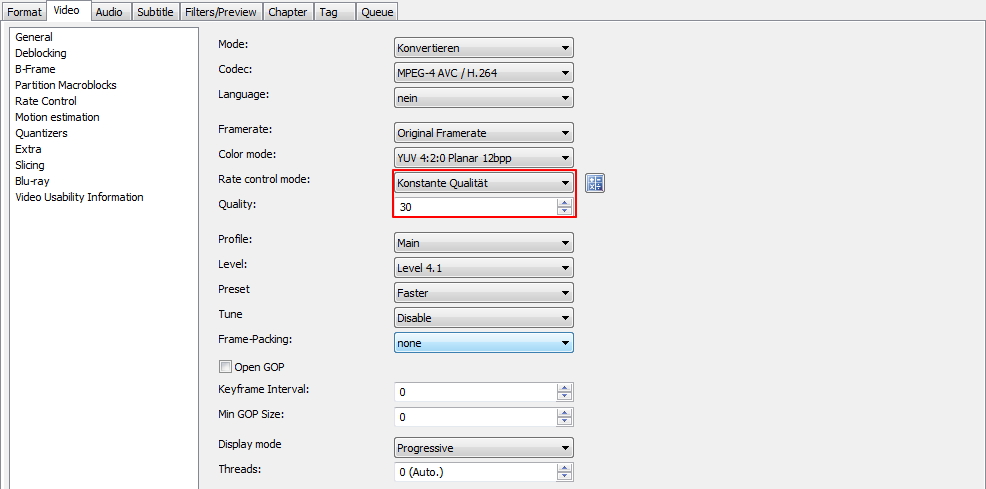
I use constant quality generally, and want to mention that the higher the number the lower the quality! 20 is a good quality, but here I wanted to have a file as little as possible (while not being of too poor quality), so I used 30 which turned out well for this aim.
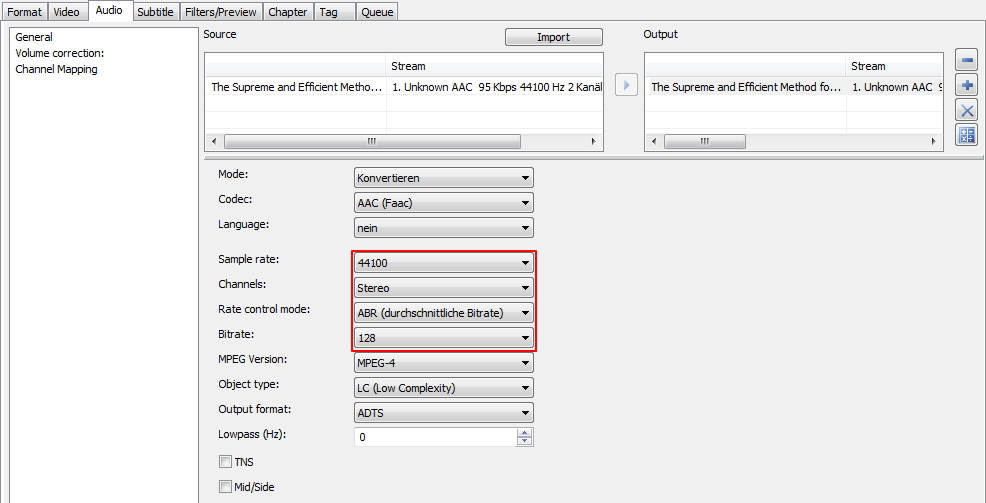
The profile has a higher audio by default, but I usually reduce to this settings.

Now here comes the important part: The subtitles section, where you can import your .srt or other subtitle file. Choose a coding (UTF-8 is a good general choice to make sure also special characters, used in many languages, will show properly) and click on the arrow to take the file and settings over for the output.
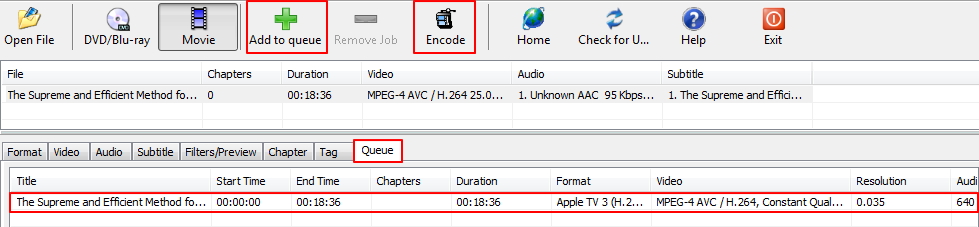
Now add the job to the queue and click Encode and enjoy :)
You can download the program at the XMedia Recode website, also in a portable version which I always prefer because I use a lot of tools and it keeps my system clean (and I can take most of my toolbox with me on a stick:) Also I like very much how it works with subtitles, they are very beautiful from perspective of font, very elegant (sometimes subtitles look so clumsy diminishing the pleasure of watching the movie).
If you have questions or comments, drop me a line below…



